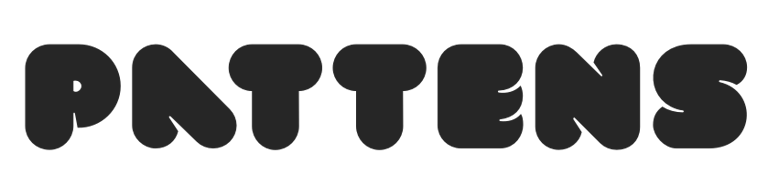Dynamics 365 Customer Insights Forms - Overview
Forms in Dynamics 365 Customer Insights – Journeys let you capture customer information directly from your website, events, or campaigns and sync it automatically into your database.
They’re powerful because they turn every interaction into usable data for segmentation, personalization, and automated follow-up across your customer journeys.
Understanding Form Types
Before creating your first form, it's important to understand which form type best suits your needs:
Marketing Forms - Use these to capture new leads or update contact information. These forms can target both leads and contacts in your database.
Event Registration Forms - Specifically designed for event signups. These only target contacts and include dynamic components for sessions and speakers.
Preference Centers - Allow customers to manage their communication preferences and consent settings.
Marketing form
A marketing form is an inbound communication channel that allows customers to register for newsletters, ask for quotations, etc. The form is defined by a set of input fields that are arranged into a form layout.
Each marketing form is made from a collection of fields, buttons, graphical elements, and a few configuration settings. Each field included in your form is linked to an attribute of an entity in Customer Insights - Journeys.
The form editor allows you to easily and quickly create and publish forms. You can choose a template or start from scratch. You can also design form content using drag-and-drop elements and preview options. Once your form is ready, you can publish the form in one quick step.
Custom form templates
Custom form templates simplify creating marketing and event registration forms. Custom templates can reflect styling adjustments to align with your style guide. You can set the audience configuration for the template and adjust the consent to meet your requirements.
To create a new custom form, navigate to the Templates section in the left site navigation.
Select the New template button in the top ribbon and choose Form.
You can access the list of all your form templates from the Templates page by selecting the Form tile.