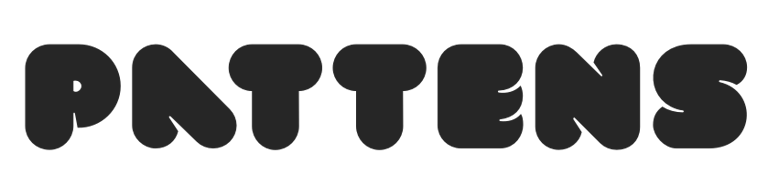Edit and Customise Forms in Customer Insights - Journeys
How to edit, unpublish, customise, and manage marketing forms in Customer Insights - Journeys.
Edit forms in Dynamics 365
1. Navigate to your form and click Edit in the command bar.
2. Make your changes in the form designer.
3. Click Save to publish changes immediately.
• Because the form is cached on a CDN, changes may take up to 10 minutes to reflect on the live page.
• To see changes immediately for testing, append #d365mkt-nocache to the form URL (don’t use this URL publicly).
If you prefer, you can create a copy of a form, make changes there, and publish the new version instead.
Unpublish a form
• To remove a form from live use, click Stop. That changes its status to Draft.
• Visitors may still see the form due to browser caching, but they won’t be able to submit it.
Handling duplicate records & matching
• Forms have a Duplicate records setting, where you choose how submissions match to Contacts or Leads (update existing vs create new).
• You can use a custom matching rule (beyond the default) for more control.
• Recent enhancements allow a form to match against both Leads and Contacts (if enabled and version is updated).
Advanced customisation (CSS, JavaScript, events)
• Open the HTML editor (via the </> button) to view or edit raw HTML and CSS.
• You can inject custom JavaScript into your form (in <body> section). In newer versions, if you add JS in <head>, the system will automatically relocate it into <body>. It uses a <safe-script> wrapper during edit mode for security.
• Inline event attributes like onClick or onChange are sanitized; instead, use addEventListener in your script.
• Use the form’s JavaScript API to trigger or react to events such as formLoad or formSubmit.
Styling, themes & look and feel
• In the form designer you have a Theme panel to control colors, fonts, input styles, buttons, spacing, etc.
• If styling changes don’t “take,” it might be because an element was added with inline styles—remove and re-add it so it inherits your theme.
• You can override or extend styles via custom CSS in the HTML source.
Publishing & cache behavior
• Once a form is published, it’s pushed to a global content delivery network (CDN) for fast delivery.
• Because of caching, edits can take up to 10 minutes to propagate.
• Using #d365mkt-nocache lets you bypass the CDN cache for testing, but should not be shared externally.
Frequently asked questions
What is a marketing form in Dynamics 365 Customer Insights – Journeys?
A marketing form in Customer Insights (Journeys) is an inbound data-collection channel used to capture visitor input (e.g. newsletter signups, quote requests) through a set of input fields, buttons, and configuration settings. Each field links to an attribute of a lead or contact entity.
Can I customise the appearance and behaviour of forms (CSS, JavaScript, validation)?
Yes. Customer Insights forms support:
Custom CSS and styling via the HTML editor or injecting CSS into the form.
Custom JavaScript (via safe-script) for events like formLoad or formSubmit.
Custom validation rules, including using regular expressions to enforce patterns (e.g. phone number formats).
Be aware of caching: updates may take up to 10 minutes to appear due to CDN caching, unless you append a #d365mkt-nocache parameter to bypass the cache.
How do I create or embed a marketing form in Customer Insights forms?
To create a form, use the form designer inside Customer Insights — Journeys. After designing, you can embed the form on external web pages using a JavaScript snippet or use it directly on a landing page. Make sure the external domain is authorized for external form hosting, otherwise submissions will fail.
How do I troubleshoot or ensure form changes are visible immediately?
Use the #d365mkt-nocache parameter appended to your form URL to bypass CDN cache and see updates instantly.
Remember that published form updates may take up to 10 minutes to propagate due to caching.
After changing styles or inline CSS overrides, remove and re-add elements so they pick up theme styles again.
Validate the form via “Check for errors” before going live to catch missing required fields or mapping issues.
How are contacts or leads matched or updated when a form is submitted?
You can configure matching rules to determine whether form submissions update existing contacts, create new ones, or do both. For example:
Contact matching: If a submitted email matches an existing contact, update it.
Lead matching: If a match exists, update; else create new.
You can also choose to never update or create records at submission time, if you just want to collect data separately.